A Step-by-Step Guide to Internationalizing Flutter App
Introduction
Welcome to this comprehensive tutorial where we will delve into the key steps required to internationalize your Flutter app. We'll focus on the essentials and provide you with a clear understanding of the process. For more detailed explanations and advanced use cases, you can refer to our recommended resource on Internationalizing Flutter apps.
Configuration settings
To get started, follow these steps:
- Create your Flutter project and execute the following code to download the required packages:
flutter pub add flutter_localizations --sdk=flutter flutter pub add intl:any - In your
pubspec.yamlfile, add the following code under the Flutter section:# The following section is specific to Flutter. flutter: generate: true # Add this line - Create a
l10n.yamlfile in the root folder of your project:touch l10n.yaml Open the
l10n.yamlfile and add the following content:arb-dir: lib/l10n template-arb-file: app_en.arb output-localization-file: app_localizations.dartSpecify the
arb-dirparameter with the folder path where your.arbfile will be stored.Set the
template-arb-fileparameter with the name of your .arb file. The naming convention isapp_<language_code>.arb, where<language_code>represents the language code (e.g., "en" for English, "es" for Spanish). You can create multiple.arbfiles for different languages you intend to support.
- Create the
arbfolder and theapp_en.arbfile:mkdir lib/l10n touch lib/l10n/app_en.arb - Open
lib/l10n/app_en.arband add the following content:{ "materialAppTitle": "localizations Sample App' } - Run the following command to generate the necessary configuration file:
flutter gen-l10n
Adding localization to your app
To integrate localization into you app, follow these steps:
- In
main.dart, importapp_localizations.dart:import 'package:flutter_gen/gen_l10n/app_localizations.dart'; - Within the
MaterialAppwidget, addAppLocalizations.localizationas thelocalizationsDelegatesparameter andAppLocalizations.supportedLocalesas thesupportedLocalesparameter:MaterialApp( localizationsDelegates: AppLocalizations.localizationsDelegates, supportedLocales: AppLocalizations.supportedLocales, home: Builder(builder: (context) { return Scaffold( body: Center(child: Text(AppLocalizations.of(context)!.materialAppTitle)), ); }), ); - Whenever you update the
app_en.arbfile, runflutter gen-l10nto update it. Alternatively, if you're using Visual Studio Code, right-click on theapp_en.arbfile and select "Generate Localizations". - Run your Flutter app and it should now support localization.
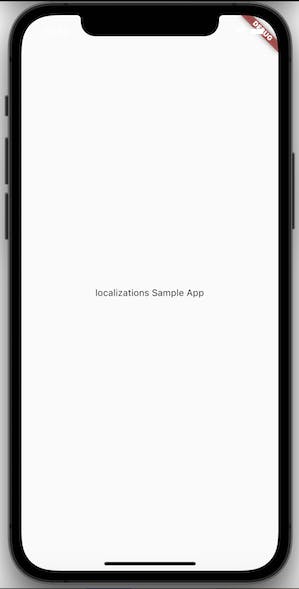
Conclusion
Congratulations!, You have successfully added localization to your Flutter app. Make sure to bookmark this tutorial for future reference in your upcoming Flutter projects. By implementing localization, you can reach a wider audience and provide a more personalized experience for your users.
